A WordPress self-hosted site offers flexibility and control. It lets you customize your website fully.
Building a website is exciting, but choosing the right platform is crucial. A WordPress self-hosted site stands out for its many advantages. You get full control over your site’s design, functionality, and security. Plus, you can add countless plugins and themes to suit your needs.
Unlike other platforms, a self-hosted site offers more freedom and fewer limitations. In this blog post, we will explore why a WordPress self-hosted site might be the best choice for you. We’ll discuss its key benefits and how it can help you achieve your online goals. Stay with us to learn more about this powerful website solution.
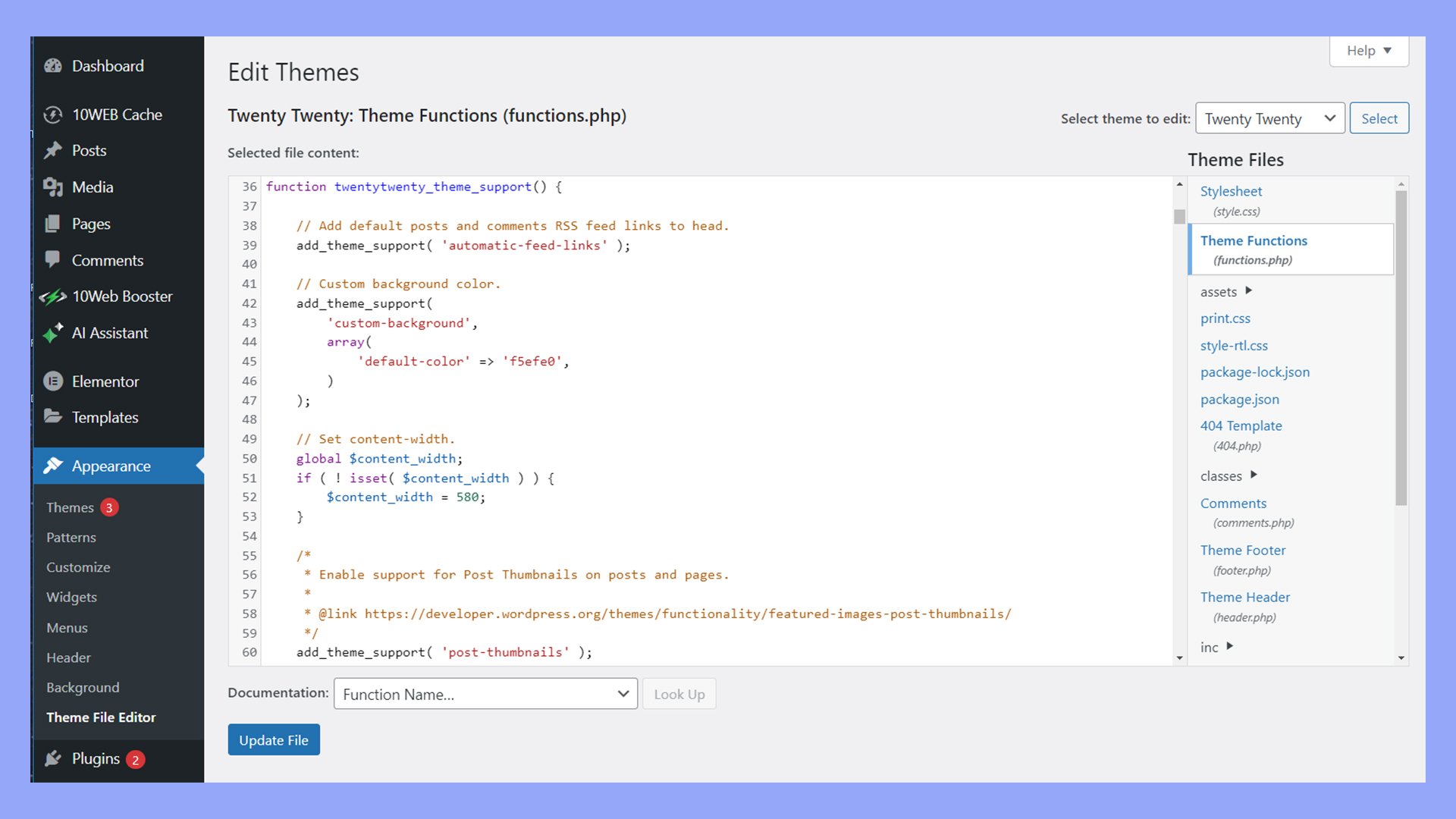
Credit: 10web.io
Introduction To Self-hosted WordPress
WordPress is a popular content management system. Many users choose it for its flexibility and ease of use. One common way to use WordPress is through a self-hosted site. A self-hosted WordPress site means you install the software on your own web server. This gives you full control over your website. You can customize it as much as you want and add any features you need.
Why Choose Self-hosted
A self-hosted WordPress site offers many benefits. First, you have complete control over your website. You can choose your own domain name. You can also select a hosting provider that meets your needs. This gives you greater flexibility.
Second, you can install any theme or plugin. This means you can customize the look and functionality of your site. Free and paid options are available. This allows for endless possibilities.
Third, you own your data. On a self-hosted site, you have full access to your files and database. This is not always the case with hosted solutions. You can back up your site and move it to a different host if needed.
Benefits Of Self-hosting
Self-hosting offers many advantages. One major benefit is control. With self-hosting, you control every aspect of your site. This includes design, features, and data.
Another benefit is flexibility. You can choose from thousands of plugins and themes. This lets you create a unique site that fits your needs. You can also modify the code if you have the skills.
Cost is another factor. While there are costs for hosting and domain names, you avoid monthly fees for hosted solutions. Over time, this can save money.
Finally, self-hosting offers better performance. You can choose a hosting provider that offers fast servers. This can improve your site’s loading times. Faster sites offer a better user experience.
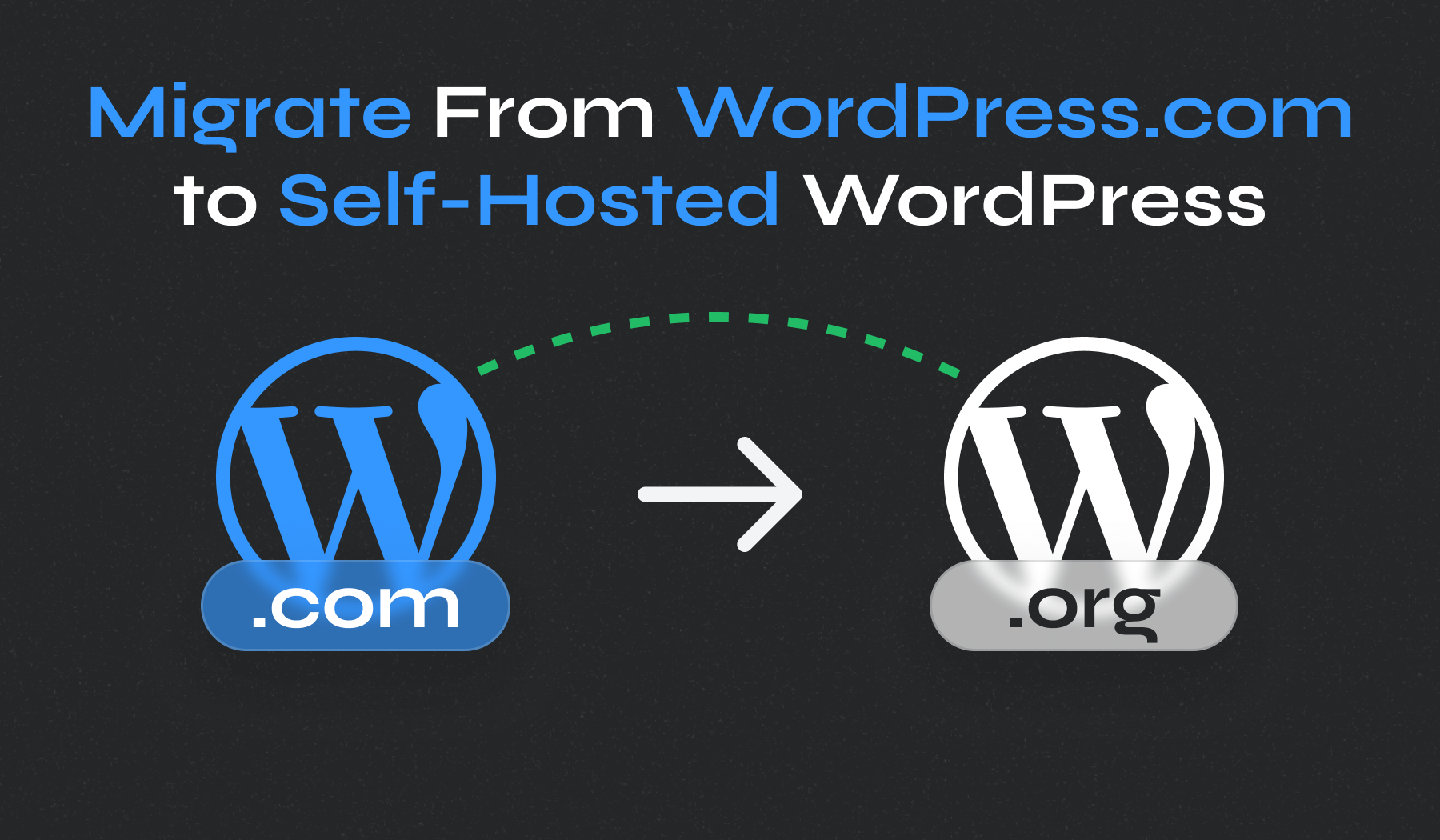
Credit: www.wpzoom.com
Choosing A Domain Name
Choosing a domain name is a crucial step for your WordPress site. The right domain name can make your site easy to find and remember. It can also help establish your brand’s online presence. In this section, we will discuss the importance of a good domain and provide tips for selecting the perfect one.
Importance Of A Good Domain
A good domain name is essential for several reasons. First, it helps users find your site easily. Second, it can improve your site’s search engine ranking. A relevant domain name can make your site appear more professional and trustworthy.
Additionally, a good domain name reflects your brand. It should be memorable and easy to spell. This can help build brand recognition. A well-chosen domain can set you apart from competitors.
Tips For Selecting A Domain
Keep your domain name short and simple. Avoid using numbers or hyphens. These can confuse users. Make sure your domain is easy to pronounce and spell. This makes it easier for users to remember.
Choose a domain name that reflects your brand or business. Use keywords related to your niche. This can help with SEO. Ensure the domain name is unique. Check if it’s available on social media platforms. This can help maintain brand consistency.
Consider the domain extension. .com is the most popular and trusted. But there are other options like .net, .org, or .co. Choose an extension that suits your site’s purpose.
Finally, act fast. Good domain names get taken quickly. Register your domain as soon as you find the right one. This ensures you secure it for your WordPress site.
Selecting Web Hosting
Choosing the right web hosting is crucial for your WordPress self-hosted site. Your website’s performance, speed, and security depend on this choice. A good hosting provider ensures your site runs smoothly. Let’s explore the different types of hosting and some recommended providers.
Types Of Hosting
Web hosting comes in various types. Shared hosting is cost-effective. Many sites share the same server. It’s suitable for beginners. VPS (Virtual Private Server) hosting offers more control. Your site gets its own space on a server. It’s good for growing websites. Dedicated hosting provides a whole server for your site. It’s ideal for large sites with high traffic. Managed WordPress hosting is specialized. It handles all technical aspects for you. It’s perfect for those who want hassle-free management.
Recommended Hosting Providers
Several hosting providers cater to WordPress users. Bluehost is a popular choice. It offers easy WordPress installation. SiteGround provides excellent support and performance. It’s great for beginners and experienced users. WP Engine specializes in managed WordPress hosting. It offers top-notch security and speed. HostGator is another reliable option. It’s user-friendly and affordable. These providers offer various plans. Choose one that fits your needs and budget.
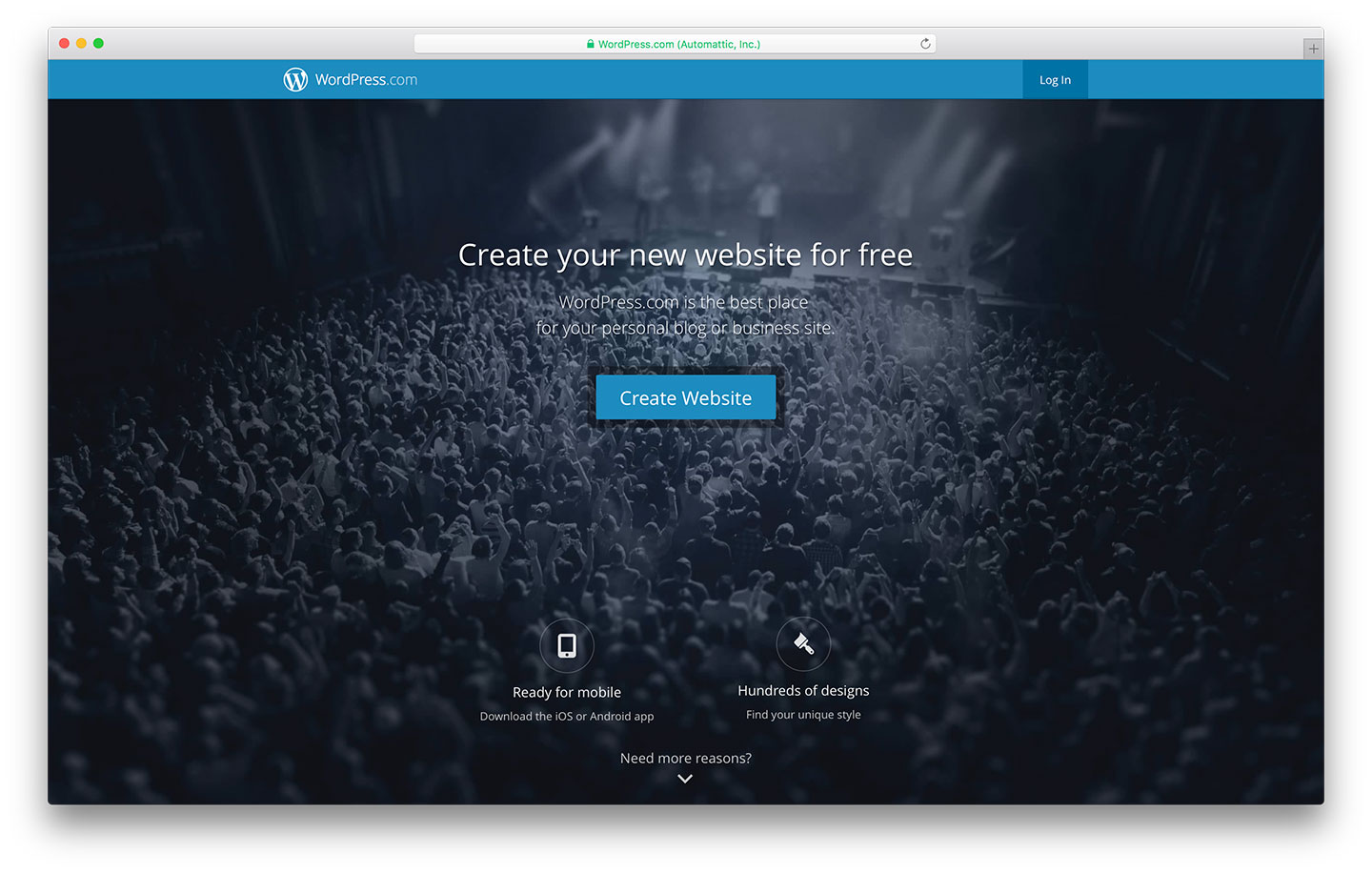
Credit: colorlib.com
Installing WordPress
Installing WordPress on a self-hosted site is the first step to creating a unique website. This process can be simple or more hands-on, depending on your preference. In this section, we will explore two primary methods: One-Click Installation and Manual Installation.
One-click Installation
Many web hosting providers offer a one-click installation feature for WordPress. This method is the quickest way to get your site up and running. It is perfect for beginners who want to avoid technical complexities.
To use this method, log in to your hosting account. Look for the WordPress icon or a similar installer in your control panel. Click on it and follow the prompts. You will need to enter some basic information, such as your site name and admin email. Within minutes, WordPress will be installed, and you can start customizing your site.
Manual Installation
If you prefer more control over the installation process, you can choose the manual method. This approach requires some technical knowledge but offers greater flexibility.
First, download the latest version of WordPress from the official website. Next, upload the files to your web server using an FTP client. After that, create a MySQL database on your hosting account. Remember the database name, username, and password, as you will need them later.
Finally, open your browser and go to your domain name. The WordPress setup wizard will appear. Enter the database details and follow the remaining steps to complete the installation.
Both methods have their advantages. Choose the one that best suits your skills and needs.
Configuring Basic Settings
Setting up your WordPress self-hosted site is crucial for success. It involves configuring basic settings to get your site running smoothly. These settings will affect how your site appears and functions. Let’s dive into the essential configurations.
General Settings
Start with the General Settings. This area allows you to set your site title and tagline. These elements appear in search results and browsers. Make them clear and descriptive. You can also set your email address. This is important for admin notifications. Ensure the time zone reflects your location. This affects post scheduling and timestamp accuracy. Save your changes before moving on.
Permalink Structure
The Permalink Structure is crucial for SEO and user experience. By default, WordPress uses a plain URL structure. Change this to a more readable format. Go to Settings > Permalinks. Select the ‘Post name’ option. This makes URLs clean and easy to remember. It helps with search engine rankings. Save the changes. Your posts now have SEO-friendly URLs.
Choosing And Installing A Theme
Choosing the right theme for your WordPress self-hosted site is crucial. A good theme enhances the look of your site and improves user experience. It also impacts your site’s SEO. In this section, we will explore the differences between free and premium themes, and how to customize your theme to fit your brand.
Free Vs Premium Themes
WordPress offers a variety of themes, both free and premium. Free themes are available in the WordPress theme repository. They are easy to install and use. Here are some pros and cons:
| Free Themes | Premium Themes |
|---|---|
| Cost nothingSimple to set upLimited featuresBasic design | Require paymentAdvanced optionsBetter supportMore customization |
Customizing Your Theme
After selecting a theme, customization is key. Personalize your theme to match your brand. Follow these steps:
- Navigate to Appearance > Themes in the WordPress dashboard.
- Click on Customize to access the customization options.
- Change the site title and tagline.
- Upload your logo and favicon.
- Modify colors, fonts, and layouts to fit your style.
Use these customization options to make your site unique and user-friendly.
Essential Plugins
A WordPress self-hosted site offers immense flexibility. But to maximize its potential, you need essential plugins. These plugins can enhance your site’s functionality, security, and performance. Let’s dive into the must-have plugins and the process of installing them.
Must-have Plugins
Choosing the right plugins is crucial. Here are some of the must-have plugins for your WordPress site:
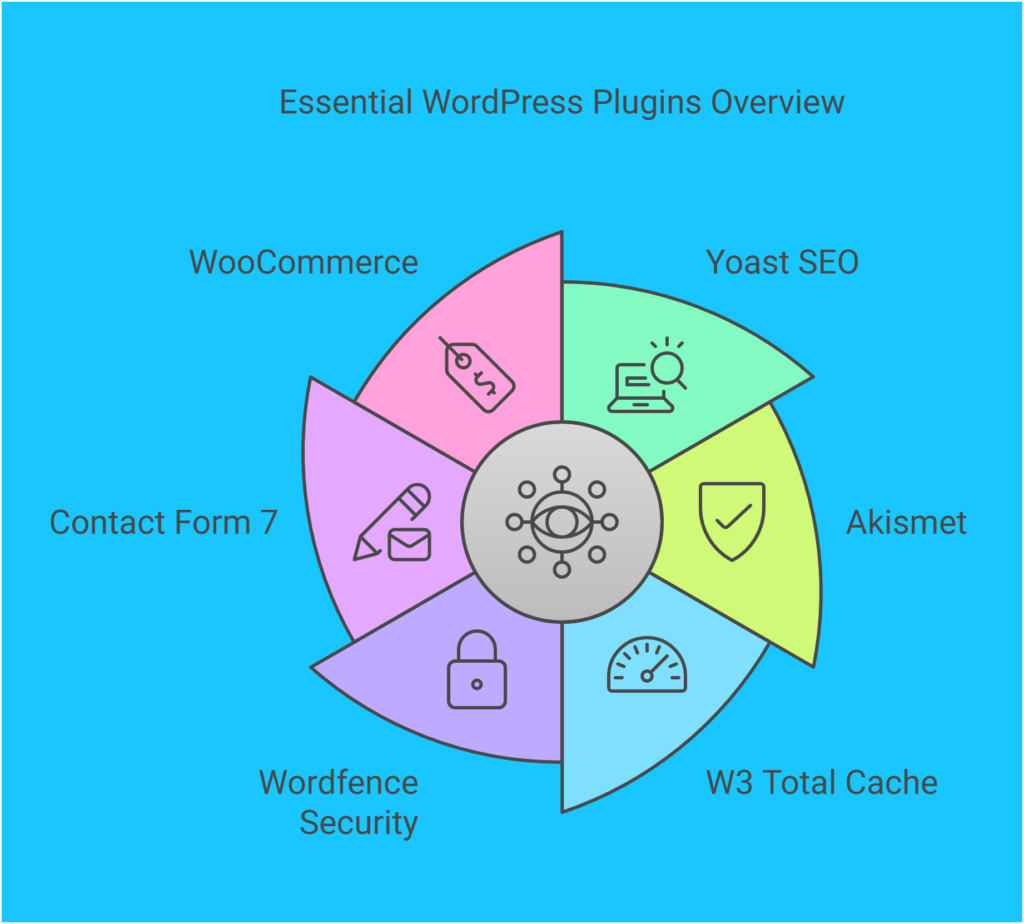
- Yoast SEO: Helps optimize your content for search engines.
- Akismet: Blocks spam comments effectively.
- W3 Total Cache: Boosts site speed by caching pages.
- Wordfence Security: Provides comprehensive security for your site.
- Contact Form 7: Creates simple and effective contact forms.
- WooCommerce: Essential for eCommerce sites.
Installing Plugins
Installing plugins on your WordPress site is easy. Follow these steps:
- Log in to your WordPress dashboard.
- Navigate to Plugins > Add New.
- Search for the desired plugin using the search bar.
- Click Install Now next to the plugin.
- After installation, click Activate.
Some plugins might need additional setup. Follow the prompts to configure settings.
Remember, only install plugins from trusted sources. This ensures security and compatibility.
Plugin Management Tips
Properly managing your plugins is important. Here are some tips:
- Regular Updates: Keep your plugins updated for security and performance.
- Deactivate Unused Plugins: Deactivate and delete plugins you don’t use.
- Backup: Always back up your site before making major changes.
Using these essential plugins and tips will help you run a smooth WordPress site.
Creating Content
Creating engaging content is the heart of a successful WordPress self-hosted site. Your content will draw visitors and keep them coming back. This section covers the basics of writing posts and pages, and using categories and tags to organize your content.
Writing Posts And Pages
Posts are often used for blog entries or news updates. They appear in reverse chronological order on your blog page. To write a post, go to Posts > Add New in your WordPress dashboard.
Pages are static and not time-sensitive. Use them for information that doesn’t change often, like an About page or Contact page. To create a page, go to Pages > Add New.
Here is a table highlighting the key differences between posts and pages:
| Feature | Posts | Pages |
|---|---|---|
| Purpose | Blog entries, updates | Static information |
| Chronological | Yes | No |
| Categories and Tags | Yes | No |
Using Categories And Tags
Categories group your posts into broad topics. They help visitors navigate your site. You can create categories in Posts > Categories.
Tags are more specific and describe smaller details of your posts. Tags help users find related content easily. Create tags while writing a post by adding them in the tags box.
Example of Categories and Tags:
- Category: Technology
- Tags: AI, Smartphones, Gadgets
Categories and tags improve SEO and user experience. They make your content easy to find and browse.
Optimizing For Seo
Optimizing your WordPress self-hosted site for SEO is crucial for its success. Better SEO means more traffic, more leads, and more sales. Understanding and implementing SEO best practices can help you achieve your goals effectively.
Seo Best Practices
Implementing SEO best practices can significantly boost your site’s ranking. Here are some essential tips:
- Keyword Research: Find keywords relevant to your content.
- Quality Content: Write engaging and informative content.
- Mobile-Friendly: Ensure your site is mobile responsive.
- Fast Loading: Optimize images and use caching.
- Meta Tags: Add relevant title tags and meta descriptions.
Seo Plugins
Using SEO plugins can simplify many tasks. Here are some popular plugins:
| Plugin | Features |
|---|---|
| Yoast SEO | Meta tags, XML sitemaps, readability check |
| All in One SEO Pack | XML sitemaps, Google AMP, Google Analytics |
| Rank Math | Keyword optimization, rich snippets, sitemaps |
Installing these plugins can help you manage SEO more efficiently. They offer tools to improve your site’s search engine visibility.
Maintaining Your Site
Maintaining your WordPress self-hosted site is crucial. It ensures smooth operation and security. Regular maintenance keeps your site updated and backed up. This reduces the risk of data loss and security breaches.
Regular Updates
Keeping your WordPress site updated is vital. Updates often include security patches and new features. To update your site, follow these steps:
- Log in to your WordPress dashboard.
- Go to the Updates section.
- Click on Update Now for WordPress, themes, and plugins.
Set automatic updates for your plugins and themes. This ensures they stay current without manual intervention. But always test updates on a staging site first. This prevents potential issues on your live site.
Backup Solutions
Regular backups are essential for your site’s safety. They help restore your site if something goes wrong. Here are some popular backup solutions:
| Backup Plugin | Features | Price |
|---|---|---|
| UpdraftPlus | Automatic backups, cloud storage options | Free / Premium |
| BackupBuddy | Full site backups, easy restoration | Premium |
| VaultPress | Real-time backups, security scans | Subscription |
Choose a plugin that fits your needs and budget. Store backups in a secure location. This could be cloud storage or an external hard drive. Schedule regular backups to keep your data safe.
Monetizing Your WordPress Site
Monetizing your WordPress site can turn your passion into profit. Whether you’re a blogger, artist, or small business owner, there are many ways to earn money from your site. Let’s explore some effective methods and best practices to help you succeed.
Ways To Monetize
- Advertising: Platforms like Google AdSense allow you to display ads on your site and earn money when visitors click on them.
- Affiliate Marketing: Promote products or services and earn a commission for every sale made through your referral link.
- Sponsored Posts: Companies pay you to write posts about their products or services. This works well if you have a niche audience.
- Membership Sites: Offer exclusive content to paying members. This could include articles, videos, or downloads.
- Online Courses: Share your expertise by creating and selling online courses. Use plugins like LearnDash or LifterLMS to manage your courses.
- Sell Products: Use WooCommerce to sell physical or digital products directly from your site.
Best Practices For Success
Follow these best practices to ensure you maximize your earning potential:
- Quality Content: Create high-quality, engaging content that attracts and retains visitors.
- SEO Optimization: Optimize your site for search engines. Use keywords wisely to improve your search rankings.
- Mobile-Friendly Design: Ensure your site looks good on all devices. A responsive design improves user experience and search rankings.
- Analyze Performance: Use tools like Google Analytics to track your site’s performance and adjust your strategy accordingly.
- Build an Email List: Collect email addresses and send newsletters to keep your audience engaged and informed about new content.
- Engage with Your Audience: Respond to comments and messages. This builds trust and loyalty among your visitors.
Implement these strategies to effectively monetize your WordPress site and create a steady income stream.
Frequently Asked Questions
What Is A Self-hosted WordPress Site?
A self-hosted WordPress site uses WordPress software on your own web server. It offers full control over customization, plugins, and themes.
How Do I Set Up A Self-hosted WordPress Site?
To set up, choose a web host, purchase a domain, and install WordPress. Follow the installation instructions provided by your host.
What Are The Benefits Of A Self-hosted WordPress Site?
A self-hosted site offers complete customization, control over data, and extensive plugin options. It’s ideal for advanced users.
How Much Does A Self-hosted WordPress Site Cost?
Costs vary but include domain registration, hosting fees, and optional premium themes or plugins. Budget around $50-$100 annually.
Conclusion
Creating a WordPress self-hosted site offers many benefits. You gain control and flexibility. Customize your site to match your vision. Enjoy access to numerous plugins and themes. Improve your website’s performance and security. While it may seem complex, resources are available to guide you.
Start small, learn as you go, and soon you’ll manage your site with ease. Embrace the journey and watch your online presence grow. Happy blogging!

